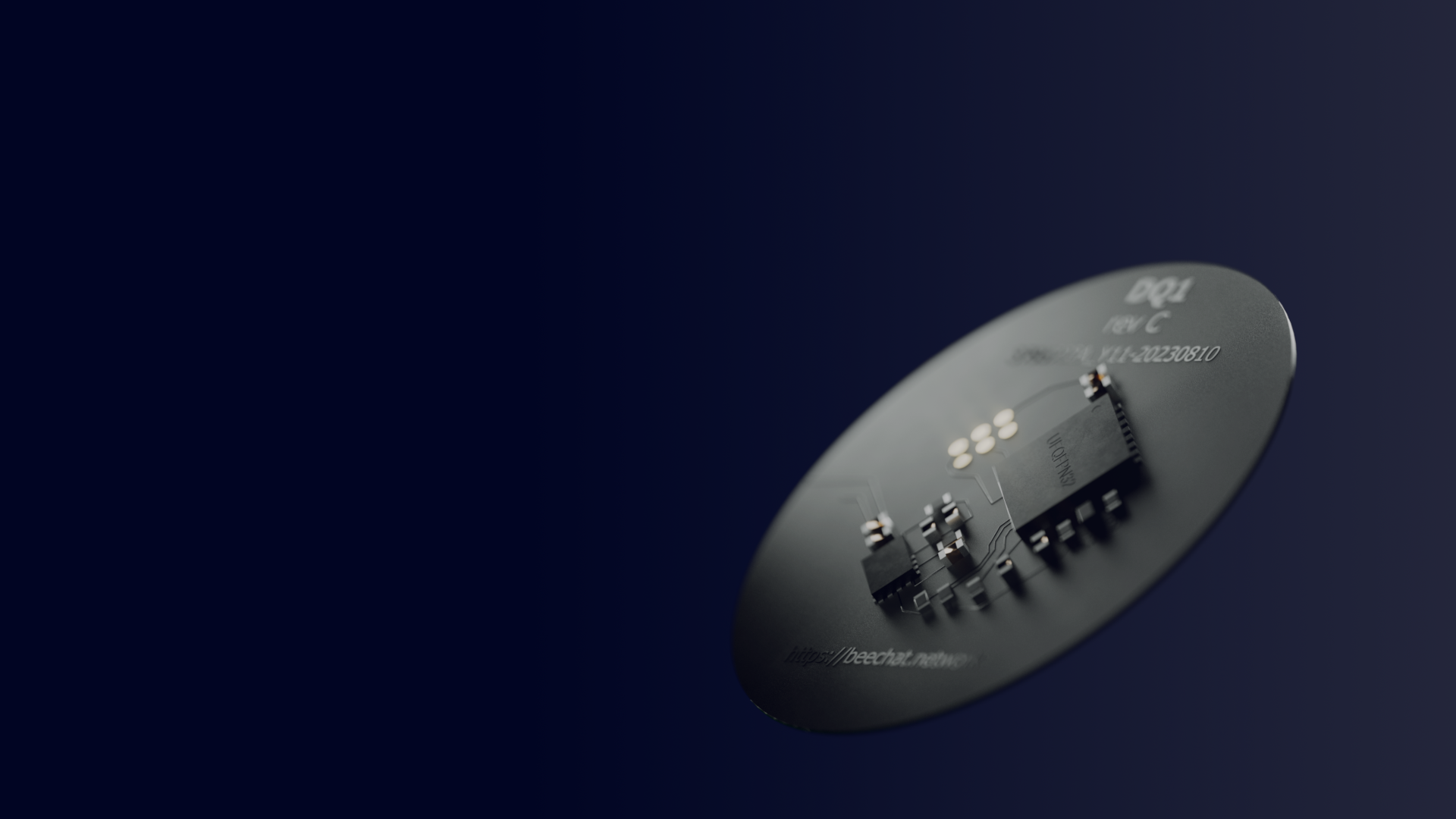Introduction
Kaonic’s revolutionary cryptographic mesh technology can be leveraged for point-to-point communication in various scenarios, including tactical communications, emergency response, and decentralised networking. If you’re wondering what the range of a Kaonic transmitter would be in your area, this guide will walk you through simulating its coverage using the Radio Mobile Online web app. You’ll learn how to set up a simulation, input accurate data, and visualise the potential coverage.
Radio Mobile Online is a powerful tool for radio propagation analysis, and this post will focus on creating a simulation specific to Kaonic’s capabilities. By the end, you’ll have a clear understanding of how to map out potential coverage and range.
Step 1: Register on Radio Mobile Online
Go to the website: Open Radio Mobile Online (https://www.ve2dbe.com/rmonline_s.asp)
Create an account: Click the registration link and enter your details. Registration is free and required to access the features.
Log in: Use your credentials to log in to start exploring the tool.
Step 2: Create a New Site
Click “New Site”: On the main dashboard, locate and click the “New Site” button (highlighted in red in the screenshot).

Enter site details:
- Site name: Choose a recognisable name for the location
- Latitude/Longitude: Zoom in to your desired location, then click “Place cursor at center” button which will place the marker on the map.

Save your site: Click “Submit” to save your new site.
Step 3: Create a New Coverage
- Go to “New Coverage”: From the main menu, select the “New Coverage” button (highlighted in green).
- Input simulation parameters (view table below for details)
- Submit coverage parameters: Click “Submit” to start the coverage calculation.
“New Coverage” parameters:
| Kaonic 1S 868 MHz (Europe/UK frequencies) | Kaonic 1S 902-928 MHz (USA/Australia) | |
| Antenna height (m) | 2 for handheld simulation; 30 to 500 for rooftops or drone repeaters | 2 for handheld simulation; 30 to 500 for rooftops or drone repeaters |
| Antenna Azimuth (°) | 0 | 0 |
| Antenna Tilt (°) | 0 | 0 |
| Antenna gain (dBi) | 2.15 | 2.15 |
| Mobile Antenna Height (m) | 2 for handheld simulation; 30 to 500 for rooftops or drone repeaters | 2 for handheld simulation; 30 to 500 for rooftops or drone repeaters |
| Frequency (MHz) | 868 MHz | 915 MHz |
| Tx power (Watts) | 0.5 | 1 |
| Tx line loss (dB) | 0 | 0 |
| Rx line loss (dB) | 0 | 0 |
| Rx threshold (μV) | 2 | 2 |
| Rendering | High resolution | High resolution |
Step 4: Wait for the Simulation
- Processing: The simulation will process terrain and propagation data. This might take a few minutes depending on resolution and area size.
- View the progress bar: Ensure the task completes successfully.
Step 5: Analyse the Results
- Coverage map: Once complete, the map will display coverage with different signal strength areas (e.g., green for strong, yellow for weak).
- Save the simulation by clicking on “Add to my coverages”, you will be redirected to the main menu
- Select My Coverages from the main menu, then select your simulation from the drop down
- Click on View this coverage to view the simulation as well as the total area and population covered